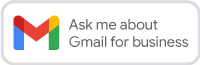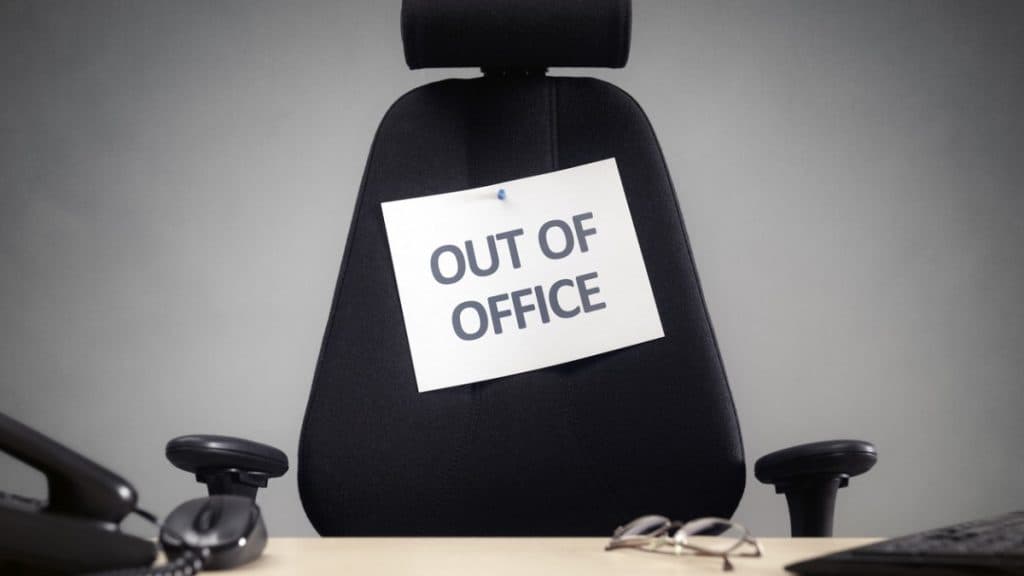
If you will be away from your emails for a while, for example for the upcoming Easter Long Weekend, you can set up an out of office autoreply that will automatically notify people that you won’t be available to get back to them straight away and inform them of the date of your return.
When people send you an email, they will receive an email response from your gmail account that contains the information that you have written in your Out of Office reply in your settings.
Here is how to set up your out of office:
Desktop
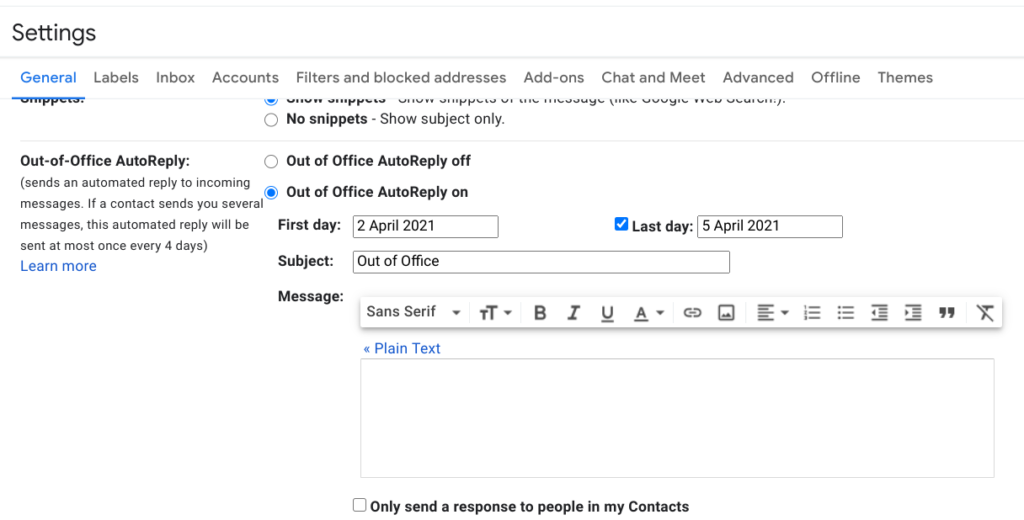
- In the top right of Gmail, click the settings cog > ‘See all settings’
- Scroll down to the ‘Out of Office AutoReply’ section
- Scroll down to select ‘Out of Office AutoReply on’
- Fill in the date range, subject and message
- Under your message, tick the box if you only want your contacts to see your Out of Office reply
- At the bottom of the page, click ‘Save changes’
Android app
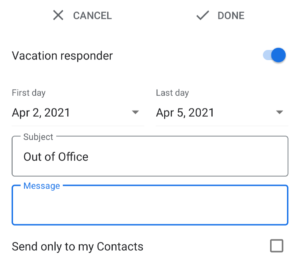
- At the top left, tap Menu
- Scroll to the bottom, then tap ‘Settings’
- Choose your account
- Tap ‘Vacation responder’
- At the top, set the ‘Vacation responder’ switch to On
- Fill in the date range, subject and message
- Tap Done
iPhone/iPad app
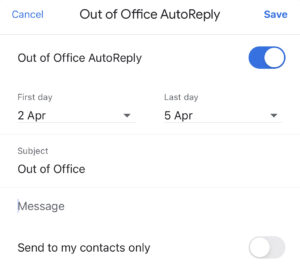
- In the top left, tap Menu
- Scroll to the bottom, then tap ‘Settings’
- Tap the account you want the response to come from
- Tap ‘Out of Office AutoReply’
- Switch ‘Out of Office AutoReply’ On
- Fill in the date range, subject, and message
- In the top right, tap Save
Some things to note:
- If you use Gmail through an organisation such as your work/school/university, you can choose whether your response is sent to everyone or only to people within your organisation.
- Messages sent to your spam folder and messages addressed to a mailing list you subscribe to won’t get your Out of Office response.
- Your Out of Office AutoReply starts at 12:00 am on the start date and ends at 11:59 pm on the end date, unless you set it to end it earlier.
- In most cases, your Out of Office AutoReply is only sent to people the first time that they message you. It will not repeatedly send to them everytime they email you during your absence, unless –
- If the same person contacts you again four days later and your Out of Office AutoReply is still on, they’ll see your Out of Office AutoReply again.
- Your Out of Office AutoReply restarts each time you edit it. If someone receives your initial Out of Office AutoReply, then emails you again after you’ve edited it, they’ll see your new response.
Top tip – to show others (that do not send you an email) that you’re out of office by creating an out of office event in your calendar. Make sure the event spans all day or extends past your working hours.
You can download a PDF version of this top tip here